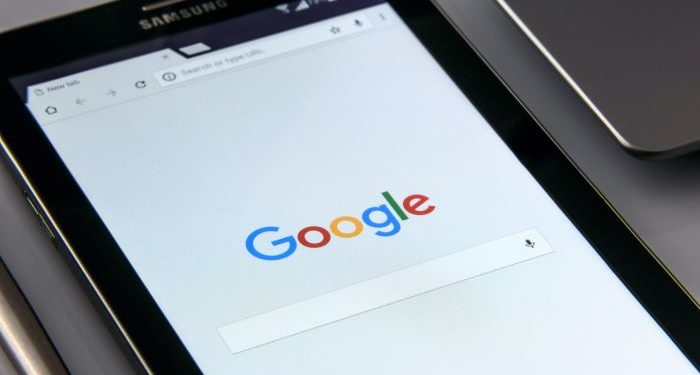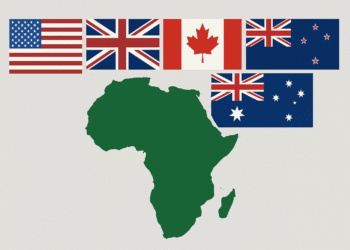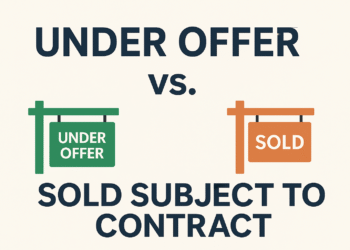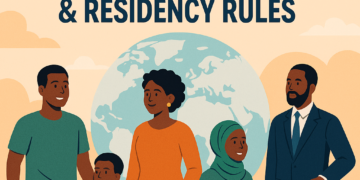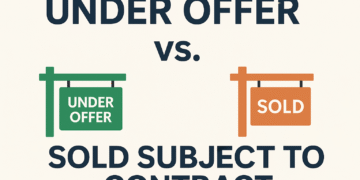In an increasingly digital world, our online interactions are constantly being recorded and stored by tech giants like Google. While this data can be useful for personalizing services, it also raises concerns about privacy and the security of our personal information.
Taking control of your digital footprint is essential for safeguarding your privacy. In this comprehensive guide, we’ll explore in detail how to find and delete the information Google stores about you.
Step 1: Access Your Google Account Settings
Begin by signing in to your Google account. You can do this by visiting [Google’s homepage](https://www.google.com) and clicking on the “Sign In” button located in the top-right corner. Once signed in, click on your profile picture in the same corner and select “Manage your Google Account.”
Step 2: Navigate to Data & Personalization
In the left-hand menu of your Google Account dashboard, you’ll find various options. Click on “Data & personalization.” This section is the control center for managing your data.
Step 3: Review Your Activity
Under the “Activity and timeline” section, you’ll notice an option called “My Activity.” Click on it. This page is a comprehensive timeline of your activities related to Google services, including web searches, YouTube views, and location history.
Step 4: Delete Specific Activity
On the “My Activity” page, you can now review and delete specific items. If there’s a particular search or activity you want to remove, click on the three dots (options) next to that entry and select “Delete.”
Google gives you options to delete individual items, a specific date range, or your entire activity history. Keep in mind that deleting some items may affect your personalized Google experience, as the company uses this data to enhance your services.
Step 5: Adjust Activity Controls
Returning to the “Data & personalization” page, explore the “Activity controls” section. Here, you can finely tune what data Google collects from you.
The options include managing your web and app activity, location history, and YouTube history. You can toggle these settings on or off according to your preferences.
Step 6: Manage Ad Personalization
Scroll down to the “Ad personalization” section. Google uses information about your interests to show you personalized ads.
By clicking on “Go to ad settings,” you can review and modify the information Google uses for ad personalization. You also have the option to turn off ad personalization altogether if you prefer not to receive personalized ads.
Step 7: Control Your Location History
Under the “Location history” section, you can access and manage your location data. If you’ve allowed Google to track your location, you’ll find a history of your movements here.
You can review and delete individual locations or delete your entire location history. Additionally, you can turn off location tracking if you no longer want Google to collect this information.
Step 8: Review and Delete YouTube History
For YouTube history, visit the “YouTube history” page. Here, you can explore the videos you’ve watched and the searches you’ve made on YouTube. If you wish to maintain a clean slate, you can delete individual videos or your entire watch history.
Step 9: Manage Google Photos
If you use Google Photos, you may want to control how your photos and videos are stored and shared. By clicking on “Manage your Google Photos,” you can customize your Google Photos settings according to your preferences.
Step 10: Secure Your Account
While managing your data, don’t forget to prioritize the security of your Google account. Use a strong, unique password, and enable two-factor authentication for an extra layer of protection.
Periodically review the permissions granted to third-party apps connected to your account to ensure they have access only to the information you’re comfortable sharing.
Step 11: Stay Informed
Lastly, staying informed is essential. Google’s privacy settings and options may evolve over time, so it’s crucial to regularly review and adjust your privacy preferences to align with your current preferences and concerns.
In a world where digital privacy is increasingly vital, taking control of your online data is empowering.
By following these steps, you can navigate Google’s settings and make informed choices about what information you’re comfortable sharing. Remember that your data belongs to you, and you have the right to decide how it’s used and retained.
For any enquiries please, email our editorial team at [email protected]. If you liked this story, kindly sign up for Clariform Newsletter, a handpicked selection of stories that helps you clarify things that matter and gives you clear signals about your world, delivered directly to your inbox.
Please subscribe to our YouTube channel, and join thousands of Clariform on Facebook, Twitter and Instagram.